
Setting up emailcorner.net for an iPad/iPhone
In this blog we will simply demonstrate how to setup emailcorner.net with IMAP and SMTP in an easy to follow way...
History of emailcorner.net
Fastmail is an email hosting company based in Melbourne, Australia. In addition to its Fastmail-branded services, the company also operates Topicbox, a mailing list service, and Pobox, an email service it acquired in 2015. The company was acquired by Opera Software in 2010 but became independent again in 2013 through a staff buyout. Its servers are located in Bridgewater, New Jersey and Seattle, Washington. Source: https://en.wikipedia.org/wiki/Fastmail
Setting up emailcorner.net
It is possible that Mail will find your email parameters automatically and complete setting up your account. Apply the following steps first to try:
- Open Settings, then Mail then click Accounts.
- Tap Add Account > Other, and click Add Mail Account
- Enter your name, your email address, password and a description for account
- Tap Next. Mail will try and find the e-mail parameters and finish setting your account. If Mail finds the email configuration, click Done to complete your setup.
If the Mail app hasn't been able to automatically set up your account, then you have to enter them yourself. We think you may find the info below useful:
Configuration Needed for Receiving Email via IMAP
| Server Hostname | imap.fastmail.com |
| Server Port | 993 |
| Username | Your username (do not include the part after the @ sign) |
| Authentication | Password |
| SSL/TLS | Yes |
Configuration Needed for Sending Email
| Server Hostname | smtp.fastmail.com |
| Server Port | 587 |
| Username | Your username (do not include the part after the @ sign) |
| Authentication | Password |
| SSL/TLS | Yes |
Tap Next, then follow these steps:
- Choose IMAP or POP for your new account If you aren't sure which one to select, contact emailcorner.net.
- Type the information (You will have a look at the table above) for Incoming Mail Server and Outgoing Mail Server. Then click Next
- If your e-mail settings are correct, tap Save to finish the setup. If your e-mail settings are incorrect, you'll be asked to modify the configuration.
- In case you still aren't able to configure your account or store your email settings, contact the e-mail provider.
Similar Articles
 How to set up 012 Smile for an iPad/iPhone
How to set up 012 Smile for an iPad/iPhone
In this blog we will simply demonstrate configuring 012 Smile with POP and SMTP in a simple language.
Read More ᐅ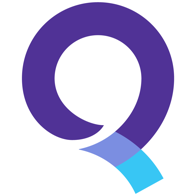 How to set up Q.com for your iPhone
How to set up Q.com for your iPhone
In this article we will try to teach you setting up Q.com with POP and SMTP in a simple fashion.
Read More ᐅ How to configure TIN.it for an iPhone
How to configure TIN.it for an iPhone
With this post I will try to teach you configuring TIN.it using IMAP and SMTP in a straightforward language!
Read More ᐅ