
Setting up Gmail for your iPad/iPhone
In this article we will try to explain how to setup Gmail with IMAP and SMTP in an easy to follow fashion...
History of Gmail:
Gmail is a free email service provided by Google. As of 2019, it had 1.5 billion active users worldwide. A user typically accesses Gmail in a web browser or the official mobile app. Google also supports the use of email clients via the POP and IMAP protocols. The service comes with 15 gigabytes of storage. Users can receive emails up to 50 megabytes in size, including attachments, while they can send emails up to 25 megabytes. Source: https://en.wikipedia.org/wiki/Gmail
Setting up Gmail:
It is possible that Mail will find the configuration itself and set up your account. Apply these steps first in order to try:
- Open Settings, then Mail, then tap Accounts
- Click Add Account, then Other then tap Add Mail Account
- Enter your name (can be any name), your email address, your password and a description for account
- Tap Next. Mail should try and find the e-mail parameters and complete your account setup. If the Mail app finds your e-mail parameter, click Done to complete your account setup.
If Mail can't automatically set up your account, it means that you need to enter them manually. I think you may need the following information:
Incoming Mail Server (IMAP) Setup
| Server Hostname | imap.gmail.com |
| Server Port | 993 |
| Username | Your username (do not include the part after the @ sign) |
| Authentication | Password |
| SSL/TLS | Yes |
Outgoing Mail Server Setup (via SMTP)
| Server Hostname | smtp.gmail.com |
| Server Port | 587 |
| Username | Your username (do not include the part after the @ sign) |
| Authentication | Password |
| SSL/TLS | Yes |
Tap Next, then follow these steps:
- Choose either IMAP or POP for your new account. If you don't know which one to opt for, contact Gmail
- Type in the required information (You will want to have a look at the table above) for Incoming Mail Server and Outgoing Mail Server. Then tap Next
- If your email settings are correct, tap Save to complete . If your e-mail configuration is incorrect, you'll be asked to edit those settings.
- If you still aren't able to configure the account, or save the email settings, contact the e-mail provider.
Similar Articles
 How to configure Centurylink for your iPhone
How to configure Centurylink for your iPhone
With this post we will try to summarize configuring Centurylink with IMAP and SMTP in a simple fashion!
Read More ᐅ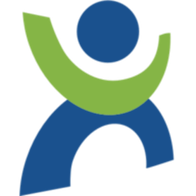 Setting up Atlas.cz for an iPad/iPhone
Setting up Atlas.cz for an iPad/iPhone
In this post I will summarize setting up Atlas.cz with IMAP and SMTP in an easy to follow way!
Read More ᐅ How to configure sent.com for an iOS Device
How to configure sent.com for an iOS Device
Fastmail is an email hosting company based in Melbourne, Australia. In addition to its Fastmail-branded services, the company also operates …
Read More ᐅ