
Configuring Lycos.com for your iPhone
With this article we will simply summarize configuring Lycos.com with POP and SMTP in an easy to follow fashion!
How to configure Lycos.com:
It is possible that Mail will find your parameters automatically, and complete setting up your account. Follow these steps first to try:
- Go to Settings > Mail, then click Accounts.
- Tap Add Account, then Other, and tap Add Mail Account.
- Type in your name (can be any name), email address, your password with a description for account.
- Click Next. The Mail app will try to find the mail settings and complete setting your account. If the Mail app finds your e-mail parameter, tap Done to finish your setup.
In case Mail hasn't been able to find your mail parameters, then you will have to enter them yourself. I think you will find the following info useful:
Settings Needed for Receiving Mail using POP
| Server Hostname | pop.mail.lycos.com |
| Server Port | 110 |
| Username | Your username (do not include the part after the @ sign) |
| Authentication | Password |
| SSL/TLS | No |
Settings Needed for Sending Mail
| Server Hostname | smtp.mail.lycos.com |
| Server Port | 25 |
| Username | Your username (do not include the part after the @ sign) |
| Authentication | Password |
| SSL/TLS | No |
Tap Next, then follow these steps:
- Select either IMAP or POP for your new account If you aren't sure which one to opt for, contact Lycos.com.
- Type the required details (You may want to take a look at the table above) for Incoming Mail Server and Outgoing Mail Server. Then tap Next
- If the email settings are correct, tap Save to complete the setup. If the mail settings are incorrect, the Mail app will ask you to modify those settings.
- If you still can't configure your e-mail account, or store the e-mail settings, contact Lycos.com.
Similar Articles
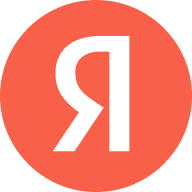 How to configure Yandex.by for your iPhone
How to configure Yandex.by for your iPhone
Yandex N.V. is a multinational corporation primarily for Russian and Russian-language users, providing 70 Internet-related products and services, including transportation, …
Read More ᐅ How to configure Rochester.rr.com for an iPhone
How to configure Rochester.rr.com for an iPhone
Spectrum (RoadRunner) is a trade name of Charter Communications, used to market consumer and commercial cable television, internet, telephone, and …
Read More ᐅ Setting up Optusnet.com.au for an iOS Device
Setting up Optusnet.com.au for an iOS Device
In this blog I will simply summarize configuring Optusnet.com.au with IMAP and SMTP in a straightforward language.
Read More ᐅ