
How to configure mailc.net for an iPhone
With this blog we will demonstrate how to setup mailc.net using IMAP and SMTP in a straightforward fashion.
First, a few words about mailc.net
Fastmail is an email hosting company based in Melbourne, Australia. In addition to its Fastmail-branded services, the company also operates Topicbox, a mailing list service, and Pobox, an email service it acquired in 2015. The company was acquired by Opera Software in 2010 but became independent again in 2013 through a staff buyout. Its servers are located in Bridgewater, New Jersey and Seattle, Washington. Source: https://en.wikipedia.org/wiki/Fastmail
How to configure mailc.net
It is possible that Mail will find the configuration automatically, and configure your account. Follow these steps first in order to try:
- Go to Settings > Mail then tap Accounts
- Tap Add Account > Other, then tap Add Mail Account.
- Enter your name (can be any name), your email address, password and a description for account.
- Tap Next. The Mail app should now try and find the e-mail configuration and set up your account. If the Mail app finds your e-mail settings, click Done to complete your setup.
In case the Mail app can't automatically set up your account, it means that you will have to enter them manually. You will find the information below useful:
Settings Needed for Receiving Email using IMAP
| Server Hostname | imap.fastmail.com |
| Server Port | 993 |
| Username | Your username (do not include the part after the @ sign) |
| Authentication | Password |
| SSL/TLS | Yes |
Settings Needed for Sending Email (via SMTP)
| Server Hostname | smtp.fastmail.com |
| Server Port | 587 |
| Username | Your username (do not include the part after the @ sign) |
| Authentication | Password |
| SSL/TLS | Yes |
Tap Next, then follow these steps:
- Select IMAP or POP for your new account. If you are not sure which one to opt for, contact mailc.net.
- Type in the required details (You will want to refer to the table above) for Incoming Mail Server and Outgoing Mail Server. Then click Next
- If your e-mail setup is correct, tap Save to complete . If the email configuration is incorrect, the Mail app will ask you to modify those settings.
- If you still are not able to set up your account or store the email settings, contact the e-mail provider.
Similar Articles
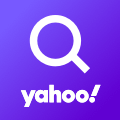 How to configure Yahoo China for an iPad/iPhone
How to configure Yahoo China for an iPad/iPhone
Yahoo! Mail is an email service launched on October 8, 1997, by the American company Yahoo, Inc. It offers four …
Read More ᐅ How to set up Tuesday.com for your iOS Device
How to set up Tuesday.com for your iOS Device
In this article I will demonstrate configuring Tuesday.com using SMTP and IMAP in a simple way.
Read More ᐅ How to set up Republika.pl for your iPad/iPhone
How to set up Republika.pl for your iPad/iPhone
In this article I will try to explain configuring Republika.pl using IMAP and SMTP in an easy to follow way.
Read More ᐅ