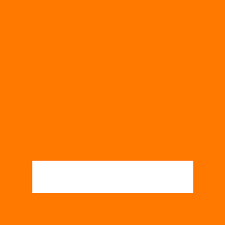
Configuring Orange Luxembourg for your Samsung Galaxy (Android)
With this post we will teach you configuring Orange Luxembourg using IMAP and POP and SMTP for a Samsung Galaxy (Android) in an easy to follow way.
What is Orange Luxembourg:
Orange, formerly France Télécom S.A., is a French multinational telecommunications corporation. It has 266 million customers worldwide and employs 89,000 people in France, and 59,000 elsewhere. It is the 11th largest mobile network operator in the world and the 4th largest in Europe after Vodafone, Telefónica, Deutsche Telekom. In 2015, the group had revenue of €40 billion. The company's head office is located in the 15th arrondissement of Paris. Source: https://en.wikipedia.org/wiki/Orange_S.A.
Setting up Orange Luxembourg:
- On your Android phone or tablet, open the Gmail app.
- In the top right, tap your profile picture.
- Tap Add another account.
- Choose the type of account you want to add:
- If you check work or school emails through Outlook for Windows, select Outlook, Hotmail, and Live.
- If you don't see your email service, select Other.
- Enter your email address and tap Next.
Configuration Required for Receiving Email
- Choose the type of e-mail account (either POP3 or IMAP) you will be using. Some services may not provide both options. Refer to the table below for the correct parameters.
- IMAP protocol keeps the e-mails on the server but it will show a copy on your Android device. IMAP is the recommended protocol in most cases.
- POP3 will download the emails from the server and it will store them on your device.
- Type the passphrase for the e-mail account and tap Next.
- Please see the following table to complete the Incoming Server Settings.
- Click Next. If you see an error, click the Edit Settings button.
Incoming E-mail Server (IMAP) Configuration
| Server Hostname | mail.orange.lu |
| Server Port | 143 |
| Username | Your username (do not include the part after the @ sign) |
| Authentication | Password |
| SSL/TLS | No |
Incoming E-mail Server (POP) Configuration
| Server Hostname | mail.orange.lu |
| Server Port | 110 |
| Username | Your username (do not include the part after the @ sign) |
| Authentication | Password |
| SSL/TLS | No |
Outgoing E-mail Server Configuration (via SMTP)
- Once the parameters are entered, click Next.
- Turn on Require sign-in
- Please use the following table in order to complete the Outgoing Server Settings settings.
- Tap Next. If you see an error, click Edit Settings.
| Server Hostname | mail.orange.lu |
| Server Port | 25 |
| Username | Your username (do not include the part after the @ sign) |
| Authentication | Password |
| SSL/TLS | No |
Similar Articles
 Configuring Flash.net for your Android Tablet
Configuring Flash.net for your Android Tablet
With this article we will simply teach you setting up Flash.net with IMAP and SMTP for your Samsung Galaxy (Android) in an easy to follow way!
Read More ᐅ How to configure T-com.po for a Samsung Galaxy (Android)
How to configure T-com.po for a Samsung Galaxy (Android)
With this blog we will try to summarize configuring T-com.po with POP and SMTP for an Android Phone in a straightforward fashion!
Read More ᐅ Configuring Cfl.rr.com for a Samsung Galaxy (Android)
Configuring Cfl.rr.com for a Samsung Galaxy (Android)
Spectrum (RoadRunner) is a trade name of Charter Communications, used to market consumer and commercial cable television, internet, telephone, and …
Read More ᐅ