
Setting up Orangemail.cm for an iPad/iPhone
In this post I will summarize how to setup Orangemail.cm with POP and SMTP in a simple way.
History of Orangemail.cm
Orange, formerly France Télécom S.A., is a French multinational telecommunications corporation. It has 266 million customers worldwide and employs 89,000 people in France, and 59,000 elsewhere. It is the 11th largest mobile network operator in the world and the 4th largest in Europe after Vodafone, Telefónica, Deutsche Telekom. In 2015, the group had revenue of €40 billion. The company's head office is located in the 15th arrondissement of Paris. Source: https://en.wikipedia.org/wiki/Orange_S.A.
Setting up Orangemail.cm
It is possible that Mail will find the e-mail configuration itself, and set up your account. Apply the following steps in order to see if that will be possible:
- Open Settings, then Mail then tap Accounts
- Click Add Account, click Other, then tap Add Mail Account
- Type your name, your email address, your password then a description for account
- Click Next. The Mail app should now try to find the e-mail settings and finish your account setup. If Mail finds the email settings, click Done to complete your account setup.
If the Mail app hasn't been able to automatically set up your account, it means that you need to enter them manually. I think you will need the information below:
Configuration Needed for Receiving E-mail via POP
| Server Hostname | pop.orangemail.cm |
| Server Port | 110 |
| Username | Your username (do not include the part after the @ sign) |
| Authentication | NONE |
| SSL/TLS | No |
Outgoing E-mail Server Setup (using SMTP)
| Server Hostname | smtpauth.orangemail.cm |
| Server Port | 25 |
| Username | Your username (do not include the part after the @ sign) |
| Authentication | NONE |
| SSL/TLS | No |
Tap Next, then follow these steps:
- Choose IMAP or POP for your new account. If you don't know which one to opt for, contact Orangemail.cm
- Type the details (You might want to refer to the table above) for Incoming Mail Server and Outgoing Mail Server. Then tap Next
- If your email setup is correct, click Save to complete . If your e-mail configuration is incorrect, you will be asked to modify them.
- If you still can't setup the e-mail account, or save the settings, contact the email provider.
Similar Articles
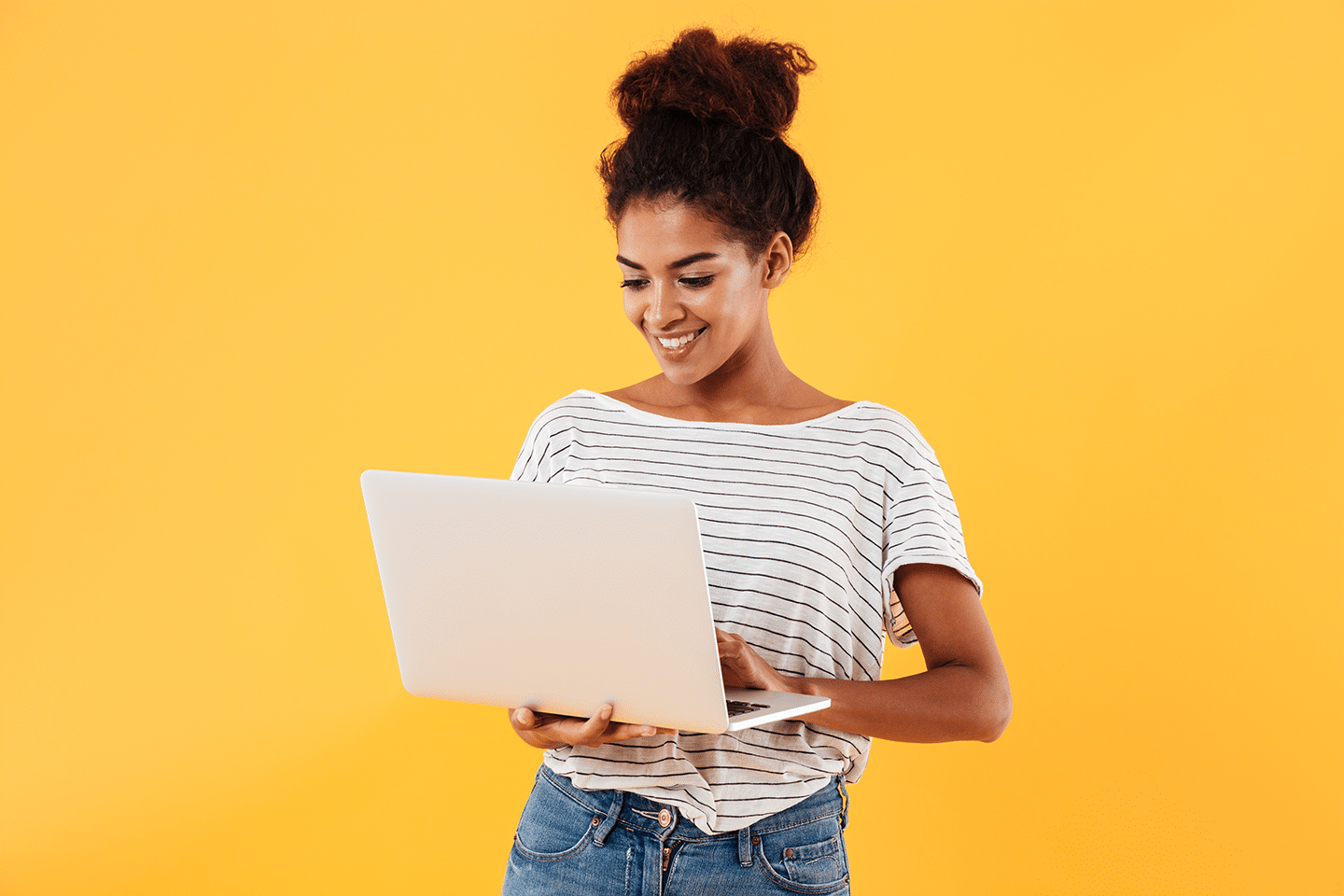 Setting up Storm.ca for your iOS Device
Setting up Storm.ca for your iOS Device
In this article I will try to teach you configuring Storm.ca using IMAP and SMTP in an easy to follow fashion!
Read More ᐅ Configuring Tinyonline.Co.Uk for an iOS Device
Configuring Tinyonline.Co.Uk for an iOS Device
With this blog I will try to explain how to set up Tinyonline.Co.Uk using SMTP and POP and IMAP in an easy to follow fashion.
Read More ᐅ How to set up Peoplepc.Com for your iOS Device
How to set up Peoplepc.Com for your iOS Device
In this article I will simply demonstrate setting up Peoplepc.Com using SMTP and POP and IMAP in a simple fashion.
Read More ᐅ