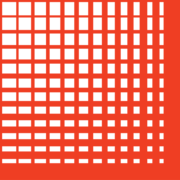
Configuring Ptd.net for your iPhone
With this post we will try to demonstrate configuring Ptd.net with IMAP and SMTP in an easy to follow language...
Posted: 2020-11-10 • Updated: 2022-01-10
Setting up Ptd.net:
It is possible that Mail will find the settings itself, then set up your account. Apply the following steps in order to try:
- Go to Settings > Mail, then tap Accounts.
- Click Add Account, tap Other then click Add Mail Account
- Type your name (can be any name), your email address, password with a description for your account
- Tap Next. Mail should now try and find the email parameters and finish your account setup. If the Mail app finds your email settings, click Done to complete your setup.
In case Mail can't automatically set up your account, then you have to enter them yourself. I think you may need the information below:
Setup Needed for Receiving E-mail via IMAP
| Server Hostname | promail.ptd.net |
| Server Port | 143 |
| Username | Your username (do not include the part after the @ sign) |
| Authentication | Password |
| SSL/TLS | No |
Settings Needed for Sending E-mail (using SMTP)
| Server Hostname | promail.ptd.net |
| Server Port | 587 |
| Username | Your username (do not include the part after the @ sign) |
| Authentication | Password |
| SSL/TLS | Yes |
Tap Next, then follow these steps:
- Select either IMAP or POP for your new account. If you aren't certain which one to choose, contact Ptd.net
- Type in the information (You might want to have a look at the table above) for Incoming Mail Server and Outgoing Mail Server. Then click Next.
- If your mail settings are correct, click Save to finish . If your email settings are incorrect, Mail will ask you to modify the configuration.
- In case you still aren't able to configure your account, or save your settings, contact the provider.
Similar Articles
 How to set up Medicombb.net for an iPhone
How to set up Medicombb.net for an iPhone
In this blog we will explain setting up Medicombb.net with POP and SMTP in an easy to follow fashion!
Read More ᐅ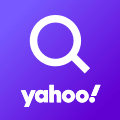 How to configure Yahoo.com.br for an iPhone
How to configure Yahoo.com.br for an iPhone
Yahoo! Mail is an email service launched on October 8, 1997, by the American company Yahoo, Inc. It offers four …
Read More ᐅ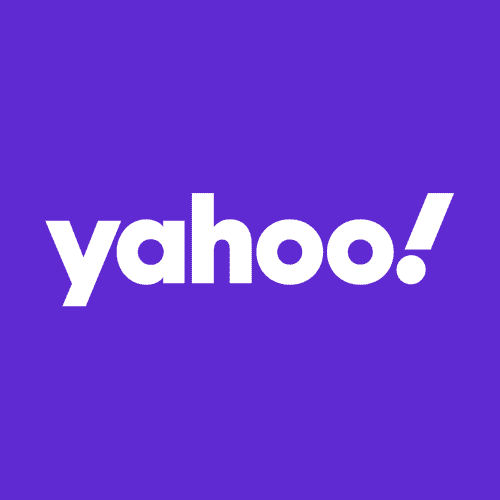 Setting up Yahoo.com.ar for your iPhone
Setting up Yahoo.com.ar for your iPhone
Yahoo! Mail is an email service launched on October 8, 1997, by the American company Yahoo, Inc. It offers four …
Read More ᐅ