
Configuring SingTel Singapore for an iOS Device
With this post I will simply teach you how to setup SingTel Singapore with POP and SMTP in a simple way.
Posted: 2021-02-24
Configuring SingTel Singapore
Mail app can find your configuration itself then set up your account. Follow these steps first to try:
- Go to Settings > Mail and click Accounts
- Click Add Account, click Other then tap Add Mail Account.
- Type in your name (can be any name), email address, your password and a description for account.
- Click Next. Mail will try to find the mail configuration and complete your account setup. If Mail finds your e-mail parameter, tap Done to complete your account setup.
In case the Mail app couldn't automatically set up your account, it means that you need to enter them yourself. We think you will find the following table useful:
Incoming E-mail (POP) Setup
| Server Hostname | pop.singnet.com.sg |
| Server Port | 110 |
| Username | Your username (do not include the part after the @ sign) |
| Authentication | Password |
| SSL/TLS | No |
Outgoing E-mail Setup
| Server Hostname | mail.singnet.com.sg |
| Server Port | 25 |
| Username | Your username (do not include the part after the @ sign) |
| Authentication | NONE |
| SSL/TLS | No |
Tap Next, then follow these steps:
- Select IMAP or POP If you don't know which one to select, contact SingTel Singapore
- Type in the required details (You may want to take a look at the table above) for Incoming Mail Server and Outgoing Mail Server. Then tap Next
- If your mail configuration is correct, tap Save to finish . If the mail settings are incorrect, Mail will ask you to modify those settings.
- In case you still can't configure your account or store your settings, contact SingTel Singapore.
Similar Articles
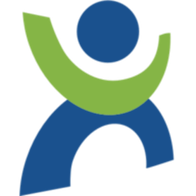 Setting up Atlas.cz for an iPad/iPhone
Setting up Atlas.cz for an iPad/iPhone
In this post I will summarize setting up Atlas.cz with IMAP and SMTP in an easy to follow way!
Read More ᐅ Setting up Yahoo.bg for an iOS Device
Setting up Yahoo.bg for an iOS Device
Yahoo! Mail is an email service launched on October 8, 1997, by the American company Yahoo, Inc. It offers four …
Read More ᐅ How to configure Asotin-wa.com for your iPad/iPhone
How to configure Asotin-wa.com for your iPad/iPhone
With this article we will simply demonstrate setting up Asotin-wa.com with IMAP and SMTP in a straightforward way.
Read More ᐅ