
Configuring T-com.gs for an Android Phone
With this article I will try to teach you configuring T-com.gs using POP and SMTP for your Samsung Galaxy (Android) in a simple fashion.
Posted: 2021-10-26 • Updated: 2022-01-10
Setting up T-com.gs:
- On your Android phone or tablet, open the Gmail app.
- In the top right, tap your profile picture.
- Tap Add another account.
- Choose the type of account you want to add:
- If you check work or school emails through Outlook for Windows, select Outlook, Hotmail, and Live.
- If you don't see your email service, select Other.
- Enter your email address and tap Next.
Incoming Email Setup
- Choose the type of mail account (POP3 or IMAP) you want to use. Some services may not support both options! Refer to the information below for available protocols.
- IMAP protocol will keep the mails on the server and it will display a cached copy on your Android device. IMAP is the recommended setting for almost all users.
- POP3 will download the mails from the remote server and it will keep them on your device.
- Type the password for the mail address and tap Next.
- Refer to the following information in order to complete the Incoming Server Settings page.
- Click Next. If you see an error, tap Edit Settings.
Incoming E-mail Server (POP) Settings
| Server Hostname | pop.t-com.gs |
| Server Port | 110 |
| Username | Your username (do not include the part after the @ sign) |
| Authentication | Password |
| SSL/TLS | No |
Settings Required for Sending E-mail (via SMTP)
- Once the settings are typed in, tap Next.
- Enable Require sign-in
- Please refer to the information below to complete the Outgoing Server Settings.
- Now tap Next. If you see an error, tap the Edit Settings button.
| Server Hostname | mail.t-com.gs |
| Server Port | 25 |
| Username | Your username (do not include the part after the @ sign) |
| Authentication | Password |
| SSL/TLS | No |
Similar Articles
 How to configure Mobilyconnect.com.sa for your Samsung Galaxy (Android)
How to configure Mobilyconnect.com.sa for your Samsung Galaxy (Android)
With this article I will simply summarize setting up Mobilyconnect.com.sa using IMAP and SMTP for your Samsung Galaxy (Android) in a simple fashion!
Read More ᐅ How to set up Tiscali.it for your Android Tablet
How to set up Tiscali.it for your Android Tablet
In this article we will simply teach you setting up Tiscali.it with for your Samsung Galaxy (Android) in a simple way.
Read More ᐅ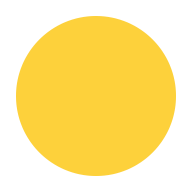 Configuring Onet.pl for an Android Device
Configuring Onet.pl for an Android Device
With this post I will simply teach you how to setup Onet.pl with IMAP and SMTP for your Samsung Galaxy (Android) in an easy to follow way!
Read More ᐅ