
Configuring Yahoo.co.th for an iPhone
With this post I will try to explain how to set up Yahoo.co.th with IMAP and SMTP in a simple fashion.
First, a few words about Yahoo.co.th
Yahoo! Mail is an email service launched on October 8, 1997, by the American company Yahoo, Inc. It offers four different email plans: three for personal use (Basic, Plus, and Ad Free) and another for businesses. As of January 2020, Yahoo! Mail has 225 million users. Users are able to access and manage their mailboxes using webmail interface, accessible using a standard web browser. Some accounts also supported the use of standard mail protocols (POP3 and SMTP). Since 2015, users can also connect non-Yahoo e-mail accounts to the webmail client. Source: https://en.wikipedia.org/wiki/Yahoo!_Mail
How to configure Yahoo.co.th
Mail app can find your e-mail configuration itself and set up your account. Apply these steps first in order to try:
- Go to Settings > Mail then click Accounts
- Click Add Account, then Other and tap Add Mail Account.
- Type in your name, your email address, your password then a description for account.
- Tap Next. Mail will now try to find the e-mail settings and finish your account setup. If the Mail app finds the email parameter, tap Done to complete your setup.
In case the Mail app can't find your mail configuration, it means that you need to enter them manually. I think you may need the following information:
Incoming Mail (IMAP) Settings
| Server Hostname | imap.mail.yahoo.com |
| Server Port | 993 |
| Username | Your username (do not include the part after the @ sign) |
| Authentication | Password |
| SSL/TLS | Yes |
Outgoing E-mail Server Settings (via SMTP)
| Server Hostname | smtp.mail.yahoo.com |
| Server Port | 465 |
| Username | Your username (do not include the part after the @ sign) |
| Authentication | Password |
| SSL/TLS | Yes |
Tap Next, then follow these steps:
- Select IMAP or POP for your new account If you are not certain which one to opt for, contact Yahoo.co.th
- Type the required details (You may have a look at the table above) for Incoming Mail Server and Outgoing Mail Server. Then tap Next.
- If your mail setup is correct, tap Save to finish the setup. If the e-mail settings are incorrect, you'll be asked to edit those settings.
- In case you still are not able to setup the email account or save the email settings, contact the email provider.
Similar Articles
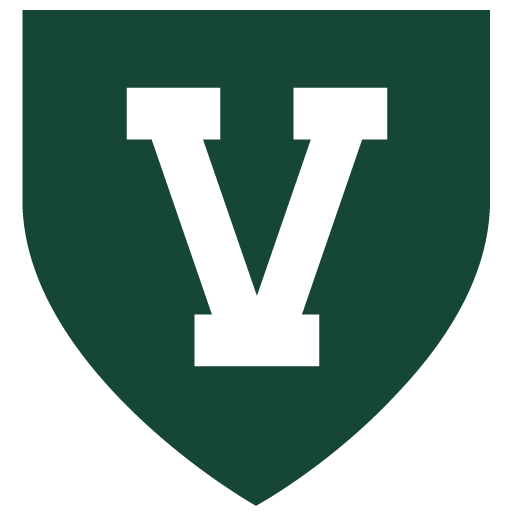 How to configure University of Vermont for an iPad/iPhone
How to configure University of Vermont for an iPad/iPhone
With this blog we will simply explain setting up University of Vermont using IMAP and SMTP in a straightforward language.
Read More ᐅ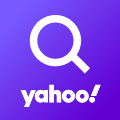 How to configure Yahoo.it for your iPhone
How to configure Yahoo.it for your iPhone
Yahoo! Mail is an email service launched on October 8, 1997, by the American company Yahoo, Inc. It offers four …
Read More ᐅ Configuring Xplornet.com for your iPad/iPhone
Configuring Xplornet.com for your iPad/iPhone
With this article I will try to summarize how to setup Xplornet.com using IMAP and SMTP in an easy to follow fashion!
Read More ᐅ