
Configuring Zoominternet.net for your iPhone
With this article we will summarize how to setup Zoominternet.net with POP and SMTP in an easy to follow language.
Posted: 2020-11-09 • Updated: 2022-01-10
How to configure Zoominternet.net:
Mail app may find the configuration itself, and complete setting up your account. Follow the following steps first in order to find out if it will:
- Go to Settings > Mail, then tap Accounts
- Click Add Account, tap Other, and tap Add Mail Account
- Enter your name (can be any name), email address, password then a description for your account.
- Click Next. The Mail app should try to find the e-mail settings and set up your account. If Mail finds the email configuration, click Done to finish your account setup.
In case Mail can't find your e-mail settings, it means that you have to enter them manually. We think you will need the information below:
Settings Needed for Receiving Mail using POP
| Server Hostname | pop3.zoominternet.net |
| Server Port | 110 |
| Username | Your username (do not include the part after the @ sign) |
| Authentication | Password |
| SSL/TLS | No |
Outgoing Mail Server Setup (via SMTP)
| Server Hostname | smtp.zoominternet.net |
| Server Port | 25 |
| Username | Your username (do not include the part after the @ sign) |
| Authentication | Password |
| SSL/TLS | No |
Tap Next, then follow these steps:
- Select either IMAP or POP for your new account. If you don't know which one to choose, contact Zoominternet.net.
- Type the required information (You will want to take a look at the table above) for Incoming Mail Server and Outgoing Mail Server. Then click Next.
- If the mail configuration is correct, click Save to complete . If the e-mail setup is incorrect, you will be asked to edit them
- In case you still can't setup your e-mail account, or store your e-mail settings, contact Zoominternet.net.
Similar Articles
 How to configure Lineone.net for your iOS Device
How to configure Lineone.net for your iOS Device
With this article I will demonstrate configuring Lineone.net with in an easy to follow fashion.
Read More ᐅ Configuring AMX Panama Ultimo (Carrier) for your iPhone
Configuring AMX Panama Ultimo (Carrier) for your iPhone
With this post we will try to demonstrate how to configure AMX Panama Ultimo (Carrier) using POP and SMTP in an easy to follow fashion.
Read More ᐅ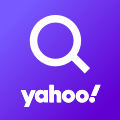 Setting up Yahoo.co.in for an iPhone
Setting up Yahoo.co.in for an iPhone
Yahoo! Mail is an email service launched on October 8, 1997, by the American company Yahoo, Inc. It offers four …
Read More ᐅ