
How to configure 126.com for your iOS Device
With this post we will simply explain setting up 126.com with IMAP and SMTP in a simple fashion.
Posted: 2020-11-22 • Updated: 2022-01-10
Configuring 126.com:
Mail app may find your e-mail configuration itself and set up your account. Apply the following steps first to find out if it will:
- Go to Settings > Mail, and click Accounts
- Click Add Account > Other then tap Add Mail Account
- Type your name (can be any name), email address, password with a description for account
- Tap Next. Mail should now try to find the email settings and complete setting your account. If the Mail app finds the email configuration, tap Done to complete your setup.
In case Mail couldn't find your e-mail configuration, it means that you need to enter them yourself. I think you will find the information below useful:
Incoming E-mail (IMAP) Settings
| Server Hostname | appleimap.126.com |
| Server Port | 993 |
| Username | Your username (do not include the part after the @ sign) |
| Authentication | Password |
| SSL/TLS | Yes |
Outgoing Mail Setup (via SMTP)
| Server Hostname | applesmtp.126.com |
| Server Port | 465 |
| Username | Your username (do not include the part after the @ sign) |
| Authentication | Password |
| SSL/TLS | Yes |
Tap Next, then follow these steps:
- Select either IMAP or POP If you don't know which one to select, contact 126.com
- Type in the required information (You might want to refer to the table above) for Incoming Mail Server and Outgoing Mail Server. Then click Next
- If your e-mail setup is correct, tap Save to complete the setup. If the email settings are incorrect, the app will ask you to edit those settings
- In case you still aren't able to configure the email account or store your email settings, contact 126.com.
Similar Articles
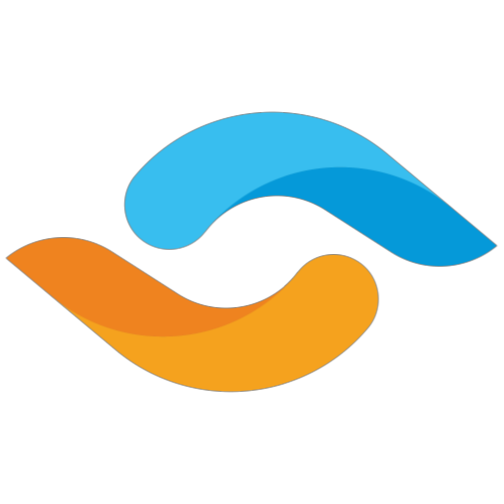 Setting up 21cn.com for your iPhone
Setting up 21cn.com for your iPhone
With this post we will simply summarize how to set up 21cn.com with IMAP and SMTP in a straightforward fashion!
Read More ᐅ How to configure Neo.rr.com for an iOS Device
How to configure Neo.rr.com for an iOS Device
Spectrum (RoadRunner) is a trade name of Charter Communications, used to market consumer and commercial cable television, internet, telephone, and …
Read More ᐅ Setting up Yahoo.co.nz for your iPhone
Setting up Yahoo.co.nz for your iPhone
Yahoo! Mail is an email service launched on October 8, 1997, by the American company Yahoo, Inc. It offers four …
Read More ᐅ