
Configuring Lycos.com for your Samsung Galaxy (Android)
With this article we will simply summarize how to configure Lycos.com with POP and SMTP for your Android Device in an easy to follow way.
Posted: 2020-11-30 • Updated: 2022-01-10
How to configure Lycos.com:
- On your Android phone or tablet, open the Gmail app.
- In the top right, tap your profile picture.
- Tap Add another account.
- Choose the type of account you want to add:
- If you check work or school emails through Outlook for Windows, select Outlook, Hotmail, and Live.
- If you don't see your email service, select Other.
- Enter your email address and tap Next.
Setup Required for Receiving E-mail
- Choose the type of mail account (either POP3 or IMAP) you will use. Not all services provide both! Please see the table below for available parameters.
- IMAP will keep the emails on the server and it will display a copy on your device. IMAP is the recommended protocol in most cases.
- POP3 downloads the mails from the remote server and it will keep them on your Android phone.
- Enter the password for the email account and tap Next.
- Please use the table below to complete the Incoming Server Settings page.
- Click Next. If you see an error, tap Edit Settings.
Settings Required for Receiving Mail with POP
| Server Hostname | pop.mail.lycos.com |
| Server Port | 110 |
| Username | Your username (do not include the part after the @ sign) |
| Authentication | Password |
| SSL/TLS | No |
Settings Required for Sending Mail
- After you enter the parameters, you can click Next.
- Turn on Require sign-in
- Please use the table below in order to complete the Outgoing Server Settings.
- Click Next. If there is an error, tap the Edit Settings button.
| Server Hostname | smtp.mail.lycos.com |
| Server Port | 25 |
| Username | Your username (do not include the part after the @ sign) |
| Authentication | Password |
| SSL/TLS | No |
Similar Articles
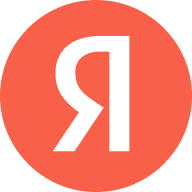 How to configure Yandex.by for your Android Phone
How to configure Yandex.by for your Android Phone
Yandex N.V. is a multinational corporation primarily for Russian and Russian-language users, providing 70 Internet-related products and services, including transportation, …
Read More ᐅ How to configure Rochester.rr.com for your Android Phone
How to configure Rochester.rr.com for your Android Phone
Spectrum (RoadRunner) is a trade name of Charter Communications, used to market consumer and commercial cable television, internet, telephone, and …
Read More ᐅ Setting up Optusnet.com.au for a Samsung Galaxy (Android)
Setting up Optusnet.com.au for a Samsung Galaxy (Android)
In this blog I will simply summarize configuring Optusnet.com.au with IMAP and SMTP for your Android Tablet in an easy to follow language.
Read More ᐅ