
Configuring ml1.net for a Samsung Galaxy (Android)
With this blog I will try to demonstrate configuring ml1.net with IMAP and SMTP for an Android Phone in a straightforward fashion.
First, a few words about ml1.net
Fastmail is an email hosting company based in Melbourne, Australia. In addition to its Fastmail-branded services, the company also operates Topicbox, a mailing list service, and Pobox, an email service it acquired in 2015. The company was acquired by Opera Software in 2010 but became independent again in 2013 through a staff buyout. Its servers are located in Bridgewater, New Jersey and Seattle, Washington. Source: https://en.wikipedia.org/wiki/Fastmail
Setting up ml1.net
- On your Android phone or tablet, open the Gmail app.
- In the top right, tap your profile picture.
- Tap Add another account.
- Choose the type of account you want to add:
- If you check work or school emails through Outlook for Windows, select Outlook, Hotmail, and Live.
- If you don't see your email service, select Other.
- Enter your email address and tap Next.
Setup Needed for Receiving Email
- Choose the type of email account (POP3 or IMAP) you want to use. Not all services provide both! Please check out the information below for possible settings.
- IMAP protocol will keep the emails on the server, but it will keep a copy on your Android device. IMAP is recommended in almost all cases.
- POP3 downloads the e-mails from the server and it will keep them on your device.
- Enter the password for your email account and tap Next.
- Refer to the following table in order to complete the Incoming Server Settings settings.
- Now tap Next. If you see an error, tap the Edit Settings button.
Settings Needed for Receiving E-mail with IMAP
| Server Hostname | imap.fastmail.com |
| Server Port | 993 |
| Username | Your username (do not include the part after the @ sign) |
| Authentication | Password |
| SSL/TLS | Yes |
Settings Needed for Sending E-mail (using SMTP)
- Once the settings are typed in, you can click Next.
- Turn on Require sign-in
- Please use the following table to complete the Outgoing Server Settings page.
- Tap Next. If you see an error, tap the Edit Settings button.
| Server Hostname | smtp.fastmail.com |
| Server Port | 587 |
| Username | Your username (do not include the part after the @ sign) |
| Authentication | Password |
| SSL/TLS | Yes |
Similar Articles
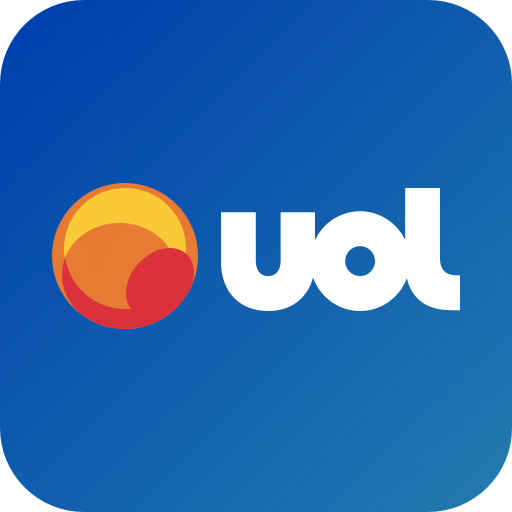 Configuring Uol.com for a Samsung Galaxy (Android)
Configuring Uol.com for a Samsung Galaxy (Android)
With this post I will explain configuring Uol.com with SMTP and POP for a Samsung Galaxy (Android) in a simple language.
Read More ᐅ Setting up Orange Poland for your Android Device
Setting up Orange Poland for your Android Device
Orange, formerly France Télécom S.A., is a French multinational telecommunications corporation. It has 266 million customers worldwide and employs 89,000 …
Read More ᐅ How to configure Ozemail.com.au for an Android Tablet
How to configure Ozemail.com.au for an Android Tablet
With this post we will simply explain how to set up Ozemail.com.au with SMTP and POP for your Android Device in a straightforward language.
Read More ᐅ