
Setting up Orangemail.cm for a Samsung Galaxy (Android)
In this post I will summarize configuring Orangemail.cm with POP and SMTP for a Samsung Galaxy (Android) in an easy to follow fashion!
History of Orangemail.cm
Orange, formerly France Télécom S.A., is a French multinational telecommunications corporation. It has 266 million customers worldwide and employs 89,000 people in France, and 59,000 elsewhere. It is the 11th largest mobile network operator in the world and the 4th largest in Europe after Vodafone, Telefónica, Deutsche Telekom. In 2015, the group had revenue of €40 billion. The company's head office is located in the 15th arrondissement of Paris. Source: https://en.wikipedia.org/wiki/Orange_S.A.
Setting up Orangemail.cm
- On your Android phone or tablet, open the Gmail app.
- In the top right, tap your profile picture.
- Tap Add another account.
- Choose the type of account you want to add:
- If you check work or school emails through Outlook for Windows, select Outlook, Hotmail, and Live.
- If you don't see your email service, select Other.
- Enter your email address and tap Next.
Settings Needed for Receiving Email
- Select the type of e-mail account (POP3 or IMAP) you will be using. Not all services provide both protocols. Please see the table below for possible settings.
- IMAP keeps the mails on the server, and it will show a copy on your Android device. IMAP is the recommended protocol for almost all users.
- POP3 will download the mails from the remote server and it will store them on your Android phone.
- Enter the passphrase for the e-mail address and click Next.
- Please refer to the following table in order to complete the Incoming Server Settings page.
- Click Next. If there is an error, click Edit Settings.
Incoming Mail Server (POP) Settings
| Server Hostname | pop.orangemail.cm |
| Server Port | 110 |
| Username | Your username (do not include the part after the @ sign) |
| Authentication | NONE |
| SSL/TLS | No |
Outgoing Mail Server Settings (via SMTP)
- After you type the settings, you can click Next.
- Select Require sign-in
- Please use the following information in order to complete the Outgoing Server Settings page.
- Click Next. If there is an error, click the Edit Settings button.
| Server Hostname | smtpauth.orangemail.cm |
| Server Port | 25 |
| Username | Your username (do not include the part after the @ sign) |
| Authentication | NONE |
| SSL/TLS | No |
Similar Articles
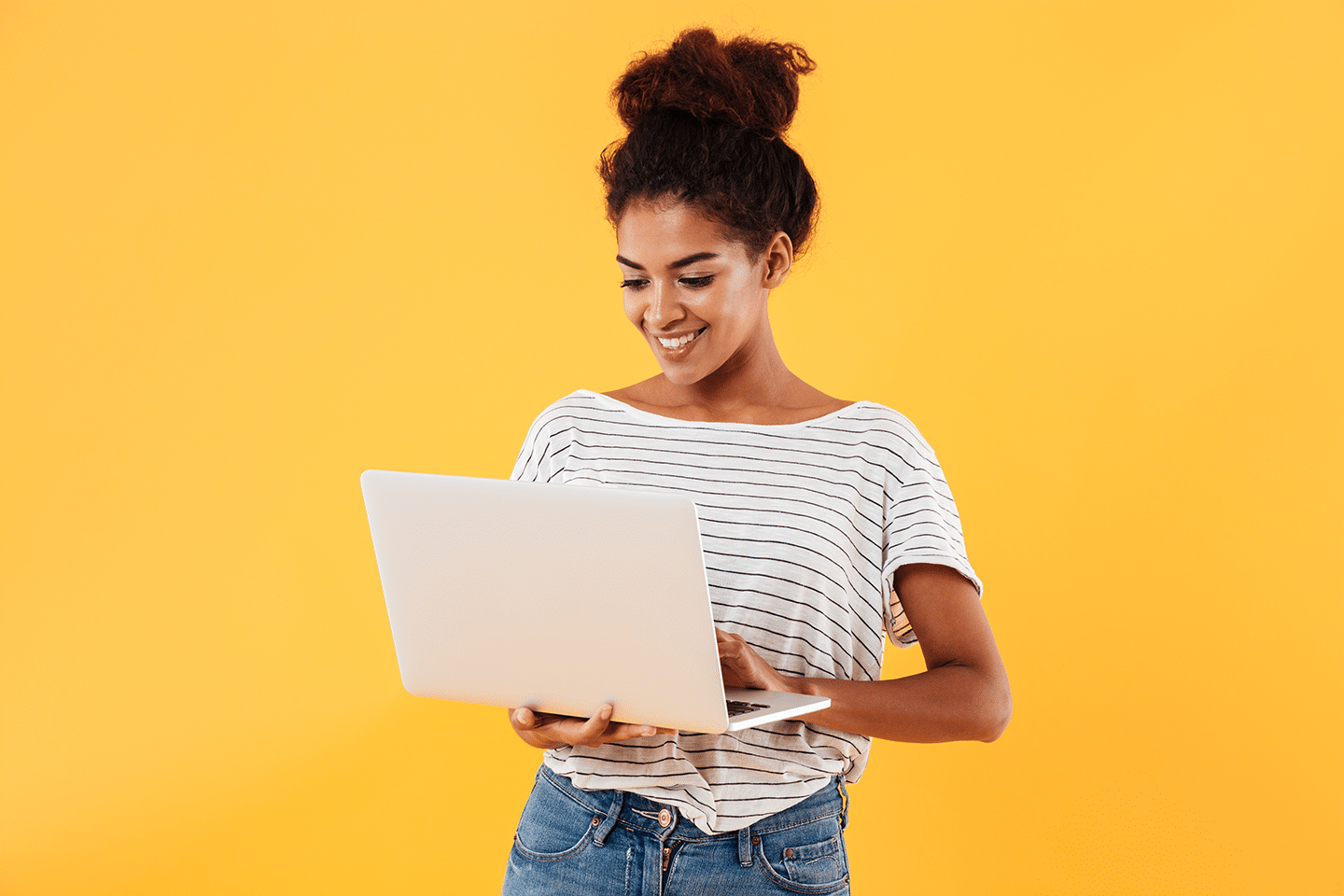 Setting up Storm.ca for an Android Phone
Setting up Storm.ca for an Android Phone
In this article I will try to teach you configuring Storm.ca using IMAP and SMTP for your Samsung Galaxy (Android) in a straightforward fashion!
Read More ᐅ Configuring Tinyonline.Co.Uk for an Android Phone
Configuring Tinyonline.Co.Uk for an Android Phone
With this blog I will try to explain configuring Tinyonline.Co.Uk using SMTP and POP and IMAP for your Android Phone in a simple language.
Read More ᐅ How to set up Peoplepc.Com for your Samsung Galaxy (Android)
How to set up Peoplepc.Com for your Samsung Galaxy (Android)
In this article I will simply demonstrate setting up Peoplepc.Com using SMTP and POP and IMAP for a Samsung Galaxy (Android) in an easy to follow way.
Read More ᐅ