
How to configure Tom.com for your Samsung Galaxy (Android)
With this article we will try to summarize setting up Tom.com using POP and SMTP for a Samsung Galaxy (Android) in a straightforward language.
Posted: 2021-04-09 • Updated: 2022-01-10
How to configure Tom.com:
- On your Android phone or tablet, open the Gmail app.
- In the top right, tap your profile picture.
- Tap Add another account.
- Choose the type of account you want to add:
- If you check work or school emails through Outlook for Windows, select Outlook, Hotmail, and Live.
- If you don't see your email service, select Other.
- Enter your email address and tap Next.
Incoming E-mail Server Setup
- Choose the type of mail account (either POP3 or IMAP) you want to use. Not all services provide both protocols! Refer to the table below for available parameters.
- IMAP will keep the mails on the server and it will display a copy on your Android phone. IMAP is the recommended protocol for most users.
- POP3 downloads the emails from the remote server and it will keep them on your Android device.
- Type in the password for your e-mail address and click Next.
- Please see the information below to complete the Incoming Server Settings.
- Tap Next. If you see an error, tap Edit Settings.
Settings Required for Receiving Mail using POP
| Server Hostname | pop.tom.com |
| Server Port | 110 |
| Username | Your username (do not include the part after the @ sign) |
| Authentication | Password |
| SSL/TLS | No |
Settings Required for Sending Mail (via SMTP)
- Once the parameters are typed in, you can click Next.
- Check Require sign-in
- Use the following table to complete the Outgoing Server Settings.
- Click Next. If you see an error, click Edit Settings.
| Server Hostname | smtp.tom.com |
| Server Port | 25 |
| Username | Your username (do not include the part after the @ sign) |
| Authentication | Password |
| SSL/TLS | No |
Similar Articles
 How to configure jetemail.net for your Android Device
How to configure jetemail.net for your Android Device
Fastmail is an email hosting company based in Melbourne, Australia. In addition to its Fastmail-branded services, the company also operates …
Read More ᐅ Setting up Euromail.se for your Android Phone
Setting up Euromail.se for your Android Phone
In this post I will summarize how to configure Euromail.se using IMAP and SMTP for your Android Phone in a straightforward fashion!
Read More ᐅ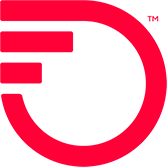 How to configure Frontier.com for an Android Phone
How to configure Frontier.com for an Android Phone
With this blog I will try to teach you setting up Frontier.com with POP and SMTP for a Samsung Galaxy (Android) in a simple fashion!
Read More ᐅ