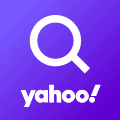
How to configure Yahoo.cn for an Android Phone
With this blog I will try to teach you how to configure Yahoo.cn using IMAP and SMTP for your Samsung Galaxy (Android) in an easy to follow fashion.
What is Yahoo.cn:
Yahoo! Mail is an email service launched on October 8, 1997, by the American company Yahoo, Inc. It offers four different email plans: three for personal use (Basic, Plus, and Ad Free) and another for businesses. As of January 2020, Yahoo! Mail has 225 million users. Users are able to access and manage their mailboxes using webmail interface, accessible using a standard web browser. Some accounts also supported the use of standard mail protocols (POP3 and SMTP). Since 2015, users can also connect non-Yahoo e-mail accounts to the webmail client. Source: https://en.wikipedia.org/wiki/Yahoo!_Mail
Configuring Yahoo.cn:
- On your Android phone or tablet, open the Gmail app.
- In the top right, tap your profile picture.
- Tap Add another account.
- Choose the type of account you want to add:
- If you check work or school emails through Outlook for Windows, select Outlook, Hotmail, and Live.
- If you don't see your email service, select Other.
- Enter your email address and tap Next.
Configuration Required for Receiving Mail
- Choose the type of email account (POP3 or IMAP) you want to use. Some services may not provide both protocols! You may want to see the information below for possible parameters.
- IMAP protocol will store the e-mails on the server, and it will display a cached copy on your Android device. IMAP is the recommended setting in most cases.
- POP3 will download the emails from the server and it will store them on your Android phone.
- Enter the password for your mail address and click Next.
- Please see the following information in order to complete the Incoming Server Settings settings.
- Now tap Next. If you see an error, tap the Edit Settings button.
Incoming Mail (IMAP) Configuration
| Server Hostname | imap.mail.yahoo.com |
| Server Port | 993 |
| Username | Your username (do not include the part after the @ sign) |
| Authentication | Password |
| SSL/TLS | Yes |
Settings Needed for Sending Email (via SMTP)
- After you type in the parameters, you can tap Next.
- Turn on Require sign-in
- Please use the table below in order to complete the Outgoing Server Settings page.
- Now click Next. If you see an error, tap Edit Settings.
| Server Hostname | smtp.mail.yahoo.com |
| Server Port | 465 |
| Username | Your username (do not include the part after the @ sign) |
| Authentication | Password |
| SSL/TLS | Yes |
Similar Articles
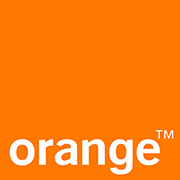 Configuring Wanadoo.fr for your Samsung Galaxy (Android)
Configuring Wanadoo.fr for your Samsung Galaxy (Android)
Wanadoo was the Internet service provider division of Orange S.A. It operated in France, Spain, the United Kingdom, Belgium, the …
Read More ᐅ How to set up Zeggis.com for a Samsung Galaxy (Android)
How to set up Zeggis.com for a Samsung Galaxy (Android)
In this blog I will demonstrate setting up Zeggis.com using IMAP and SMTP for a Samsung Galaxy (Android) in an easy to follow fashion!
Read More ᐅ How to set up Bigair.com.au for your Samsung Galaxy (Android)
How to set up Bigair.com.au for your Samsung Galaxy (Android)
In this article we will simply demonstrate how to setup Bigair.com.au using POP and SMTP for your Android Phone in a simple language!
Read More ᐅ