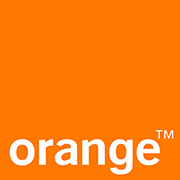
Configuring Wanadoo.fr for your Samsung Galaxy (Android)
With this post we will demonstrate configuring Wanadoo.fr using IMAP and SMTP for an Android Phone in a straightforward way.
What is Wanadoo.fr:
Wanadoo was the Internet service provider division of Orange S.A. It operated in France, Spain, the United Kingdom, Belgium, the Netherlands, Tunisia, Algeria, Morocco, Senegal, Mauritius, Madagascar, Lebanon and Jordan. It ceased to operate as a worldwide brand on June 1, 2006, when it was rebranded as Orange. The origin of the name Wanadoo is subject to some controversy, as some maintain it came about in the late 1990s when many internet companies chose to compete by creating "Yahoo!"-sounding names. However, it might be that the name Wanadoo first appeared in an internal project at France Télécom, much in line with a number of other such projects such as France Animation until 2003, Intranoo, Tatoo, Netatoo and @noo. Source: https://en.wikipedia.org/wiki/Wanadoo
Setting up Wanadoo.fr:
- On your Android phone or tablet, open the Gmail app.
- In the top right, tap your profile picture.
- Tap Add another account.
- Choose the type of account you want to add:
- If you check work or school emails through Outlook for Windows, select Outlook, Hotmail, and Live.
- If you don't see your email service, select Other.
- Enter your email address and tap Next.
Configuration Required for Receiving Email
- Choose the type of e-mail account (either POP3 or IMAP) you will be using. Not all services support both! Refer to the information below for possible settings.
- IMAP will store the mails on the server but it will keep a cached copy on your device. IMAP is the recommended setting in almost all cases.
- POP3 downloads the e-mails from the server and it will store them on your Android device.
- Type in the password for your mail account and click Next.
- Please refer to the table below in order to complete the Incoming Server Settings.
- Tap Next. If you see an error, click the Edit Settings button.
Setup Required for Receiving E-mail using IMAP
| Server Hostname | imap.orange.fr |
| Server Port | 993 |
| Username | Your username (do not include the part after the @ sign) |
| Authentication | Password |
| SSL/TLS | Yes |
Settings Required for Sending E-mail (using SMTP)
- Once the parameters are entered, you can click Next.
- Select Require sign-in
- Use the table below in order to complete the Outgoing Server Settings settings.
- Click Next. If there is an error, tap the Edit Settings button.
| Server Hostname | smtp.orange.fr |
| Server Port | 465 |
| Username | Your username (do not include the part after the @ sign) |
| Authentication | Password |
| SSL/TLS | Yes |
Similar Articles
 Configuring Sbcglobal.net for your Samsung Galaxy (Android)
Configuring Sbcglobal.net for your Samsung Galaxy (Android)
With this article we will simply demonstrate configuring Sbcglobal.net with IMAP and SMTP for your Samsung Galaxy (Android) in a straightforward language.
Read More ᐅ Configuring Rocketmail.com for a Samsung Galaxy (Android)
Configuring Rocketmail.com for a Samsung Galaxy (Android)
With this post I will explain how to setup Rocketmail.com using IMAP and SMTP for your Samsung Galaxy (Android) in a straightforward fashion.
Read More ᐅ Configuring T-com.ri for an Android Device
Configuring T-com.ri for an Android Device
With this post we will simply teach you how to setup T-com.ri using POP and SMTP for a Samsung Galaxy (Android) in a straightforward language!
Read More ᐅ