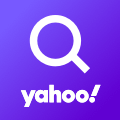
How to configure Yahoo China for an Android Tablet
With this post I will explain setting up Yahoo China using IMAP and SMTP for your Samsung Galaxy (Android) in a simple language.
First, a few words about Yahoo China
Yahoo! Mail is an email service launched on October 8, 1997, by the American company Yahoo, Inc. It offers four different email plans: three for personal use (Basic, Plus, and Ad Free) and another for businesses. As of January 2020, Yahoo! Mail has 225 million users. Users are able to access and manage their mailboxes using webmail interface, accessible using a standard web browser. Some accounts also supported the use of standard mail protocols (POP3 and SMTP). Since 2015, users can also connect non-Yahoo e-mail accounts to the webmail client. Source: https://en.wikipedia.org/wiki/Yahoo!_Mail
Setting up Yahoo China
- On your Android phone or tablet, open the Gmail app.
- In the top right, tap your profile picture.
- Tap Add another account.
- Choose the type of account you want to add:
- If you check work or school emails through Outlook for Windows, select Outlook, Hotmail, and Live.
- If you don't see your email service, select Other.
- Enter your email address and tap Next.
Setup Needed for Receiving Email
- Choose the type of e-mail account (POP3 or IMAP) you will be using. Some services may not support both protocols! Refer to the table below for the correct settings.
- IMAP protocol keeps the mails on the server, but it will display a cached copy on your Android phone. IMAP is the recommended protocol for almost all users.
- POP3 will download the emails from the server and it will keep them on your device.
- Type in the passphrase for your mail account and click Next.
- Refer to the following information in order to complete the Incoming Server Settings.
- Tap Next. If you see an error, click the Edit Settings button.
Settings Needed for Receiving E-mail with IMAP
| Server Hostname | imap.mail.yahoo.com |
| Server Port | 993 |
| Username | Your username (do not include the part after the @ sign) |
| Authentication | Password |
| SSL/TLS | Yes |
Settings Needed for Sending E-mail
- Once the settings are entered, tap Next.
- Select Require sign-in
- Refer to the table below in order to complete the Outgoing Server Settings page.
- Tap Next. If there is an error, tap the Edit Settings button.
| Server Hostname | smtp.mail.yahoo.com |
| Server Port | 465 |
| Username | Your username (do not include the part after the @ sign) |
| Authentication | Password |
| SSL/TLS | Yes |
Similar Articles
 How to set up Fairfield-wa.com for an Android Device
How to set up Fairfield-wa.com for an Android Device
In this blog I will teach you configuring Fairfield-wa.com with IMAP and SMTP for your Android Tablet in a straightforward fashion.
Read More ᐅ How to set up Pomeroy-wa.com for your Samsung Galaxy (Android)
How to set up Pomeroy-wa.com for your Samsung Galaxy (Android)
In this article we will simply demonstrate how to configure Pomeroy-wa.com with IMAP and SMTP for your Samsung Galaxy (Android) in a simple language.
Read More ᐅ How to set up Ig.com.br for your Samsung Galaxy (Android)
How to set up Ig.com.br for your Samsung Galaxy (Android)
In this article I will simply summarize configuring Ig.com.br using IMAP and SMTP for a Samsung Galaxy (Android) in a simple language.
Read More ᐅ