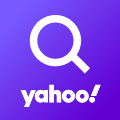
How to configure Yahoo.it for your Samsung Galaxy (Android)
With this post we will try to demonstrate how to configure Yahoo.it with IMAP and SMTP for a Samsung Galaxy (Android) in a simple way!
First, a few words about Yahoo.it:
Yahoo! Mail is an email service launched on October 8, 1997, by the American company Yahoo, Inc. It offers four different email plans: three for personal use (Basic, Plus, and Ad Free) and another for businesses. As of January 2020, Yahoo! Mail has 225 million users. Users are able to access and manage their mailboxes using webmail interface, accessible using a standard web browser. Some accounts also supported the use of standard mail protocols (POP3 and SMTP). Since 2015, users can also connect non-Yahoo e-mail accounts to the webmail client. Source: https://en.wikipedia.org/wiki/Yahoo!_Mail
How to configure Yahoo.it:
- On your Android phone or tablet, open the Gmail app.
- In the top right, tap your profile picture.
- Tap Add another account.
- Choose the type of account you want to add:
- If you check work or school emails through Outlook for Windows, select Outlook, Hotmail, and Live.
- If you don't see your email service, select Other.
- Enter your email address and tap Next.
Incoming E-mail Server Configuration
- Choose the type of e-mail account (either POP3 or IMAP) you want to use. Not all services provide both protocols. Refer to the information below for the correct protocols.
- IMAP will store the e-mails on the server, and it will show a copy on your device. IMAP is the recommended protocol for almost all users.
- POP3 downloads the emails from the remote server and it will keep them on your device.
- Type the password for your mail address and click Next.
- Please see the table below to complete the Incoming Server Settings.
- Click Next. If you see an error, click Edit Settings.
Incoming Mail (IMAP) Settings
| Server Hostname | imap.mail.yahoo.com |
| Server Port | 993 |
| Username | Your username (do not include the part after the @ sign) |
| Authentication | Password |
| SSL/TLS | Yes |
Outgoing Mail Server Settings (via SMTP)
- After you enter the settings, you can click Next.
- Select Require sign-in
- Please use the following information to complete the Outgoing Server Settings settings.
- Now click Next. If there is an error, click Edit Settings.
| Server Hostname | smtp.mail.yahoo.com |
| Server Port | 465 |
| Username | Your username (do not include the part after the @ sign) |
| Authentication | Password |
| SSL/TLS | Yes |
Similar Articles
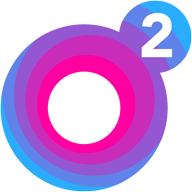 Setting up O2.pl for a Samsung Galaxy (Android)
Setting up O2.pl for a Samsung Galaxy (Android)
In this blog I will simply demonstrate setting up O2.pl with SMTP and IMAP for your Samsung Galaxy (Android) in a straightforward language.
Read More ᐅ Setting up Hotmail.co.nz for a Samsung Galaxy (Android)
Setting up Hotmail.co.nz for a Samsung Galaxy (Android)
Outlook.com is a personal information manager web app from Microsoft consisting of webmail, calendaring, contacts, and tasks services. Founded in …
Read More ᐅ How to set up Orange Romania for an Android Device
How to set up Orange Romania for an Android Device
Orange, formerly France Télécom S.A., is a French multinational telecommunications corporation. It has 266 million customers worldwide and employs 89,000 …
Read More ᐅ