
How to set up reallyfast.info for an Android Phone
In this post I will simply demonstrate configuring reallyfast.info with IMAP and SMTP for an Android Tablet in a straightforward fashion!
History of reallyfast.info
Fastmail is an email hosting company based in Melbourne, Australia. In addition to its Fastmail-branded services, the company also operates Topicbox, a mailing list service, and Pobox, an email service it acquired in 2015. The company was acquired by Opera Software in 2010 but became independent again in 2013 through a staff buyout. Its servers are located in Bridgewater, New Jersey and Seattle, Washington. Source: https://en.wikipedia.org/wiki/Fastmail
Configuring reallyfast.info
- On your Android phone or tablet, open the Gmail app.
- In the top right, tap your profile picture.
- Tap Add another account.
- Choose the type of account you want to add:
- If you check work or school emails through Outlook for Windows, select Outlook, Hotmail, and Live.
- If you don't see your email service, select Other.
- Enter your email address and tap Next.
Settings Needed for Receiving Mail
- Select the type of e-mail account (POP3 or IMAP) you will use. Not all services support both! Please see the information below for the correct settings.
- IMAP protocol stores the emails on the server, but it will display a copy on your Android phone. IMAP is the recommended protocol in almost all cases.
- POP3 downloads the mails from the server and it will keep them on your Android phone.
- Type the passphrase for the mail address and click Next.
- Please see the information below to complete the Incoming Server Settings page.
- Now click Next. If you see an error, click the Edit Settings button.
Configuration Needed for Receiving Email using IMAP
| Server Hostname | imap.fastmail.com |
| Server Port | 993 |
| Username | Your username (do not include the part after the @ sign) |
| Authentication | Password |
| SSL/TLS | Yes |
Outgoing Mail Setup (using SMTP)
- Once the settings are filled in, you can tap Next.
- Enable Require sign-in
- Please see the table below to complete the Outgoing Server Settings settings.
- Click Next. If there is an error, tap the Edit Settings button.
| Server Hostname | smtp.fastmail.com |
| Server Port | 587 |
| Username | Your username (do not include the part after the @ sign) |
| Authentication | Password |
| SSL/TLS | Yes |
Similar Articles
 How to set up Vodafone 360 for a Samsung Galaxy (Android)
How to set up Vodafone 360 for a Samsung Galaxy (Android)
Vodafone Group Plc is a British multinational telecommunications company. Its registered office and global headquarters are in Newbury, Berkshire, England. …
Read More ᐅ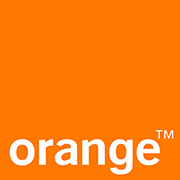 Configuring Wanadoo.fr for your Samsung Galaxy (Android)
Configuring Wanadoo.fr for your Samsung Galaxy (Android)
Wanadoo was the Internet service provider division of Orange S.A. It operated in France, Spain, the United Kingdom, Belgium, the …
Read More ᐅ Setting up Yahoo.pl for a Samsung Galaxy (Android)
Setting up Yahoo.pl for a Samsung Galaxy (Android)
Yahoo! Mail is an email service launched on October 8, 1997, by the American company Yahoo, Inc. It offers four …
Read More ᐅ