
How to set up xsmail.com for your Android Phone
In this blog we will try to explain how to setup xsmail.com using IMAP and SMTP for your Android Tablet in a straightforward language.
History of xsmail.com
Fastmail is an email hosting company based in Melbourne, Australia. In addition to its Fastmail-branded services, the company also operates Topicbox, a mailing list service, and Pobox, an email service it acquired in 2015. The company was acquired by Opera Software in 2010 but became independent again in 2013 through a staff buyout. Its servers are located in Bridgewater, New Jersey and Seattle, Washington. Source: https://en.wikipedia.org/wiki/Fastmail
How to set up xsmail.com
- On your Android phone or tablet, open the Gmail app.
- In the top right, tap your profile picture.
- Tap Add another account.
- Choose the type of account you want to add:
- If you check work or school emails through Outlook for Windows, select Outlook, Hotmail, and Live.
- If you don't see your email service, select Other.
- Enter your email address and tap Next.
Settings Needed for Receiving E-mail
- Select the type of email account (either POP3 or IMAP) you want to use. Some services may not provide both options! You may want to check out the table below for available protocols.
- IMAP protocol keeps the emails on the server and it will keep a copy on your Android phone. IMAP is recommended in most cases.
- POP3 downloads the e-mails from the server and it will keep them on your device.
- Type the passphrase for your email account and click Next.
- Please see the following table in order to complete the Incoming Server Settings page.
- Click Next. If you see an error, tap Edit Settings.
Configuration Needed for Receiving Mail using IMAP
| Server Hostname | imap.fastmail.com |
| Server Port | 993 |
| Username | Your username (do not include the part after the @ sign) |
| Authentication | Password |
| SSL/TLS | Yes |
Configuration Needed for Sending Mail (using SMTP)
- Once the parameters are typed in, click Next.
- Enable Require sign-in
- Use the table below to complete the Outgoing Server Settings.
- Tap Next. If there is an error, tap the Edit Settings button.
| Server Hostname | smtp.fastmail.com |
| Server Port | 587 |
| Username | Your username (do not include the part after the @ sign) |
| Authentication | Password |
| SSL/TLS | Yes |
Similar Articles
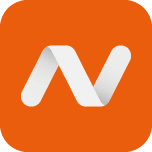 How to configure Namecheap.com for your Android Tablet
How to configure Namecheap.com for your Android Tablet
Namecheap is an ICANN-accredited domain name registrar providing domain name registration and web hosting based in Phoenix, Arizona, US. Namecheap …
Read More ᐅ Configuring Highspeed3.de for an Android Tablet
Configuring Highspeed3.de for an Android Tablet
With this blog I will simply explain setting up Highspeed3.de using IMAP and SMTP for your Android Device in a straightforward language!
Read More ᐅ How to configure Internode.on.net for a Samsung Galaxy (Android)
How to configure Internode.on.net for a Samsung Galaxy (Android)
Internode Pty Ltd is an Australian Internet service provider (ISP) that provides NBN broadband services, business-class broadband access, web hosting, …
Read More ᐅ