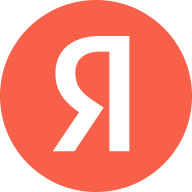
Configuring Yandex.kz for an Android Phone
With this post I will explain how to configure Yandex.kz with SMTP and IMAP for an Android Tablet in a straightforward way.
Posted: 2021-10-02 • Updated: 2022-01-10
First, a few words about Yandex.kz
Yandex N.V. is a multinational corporation primarily for Russian and Russian-language users, providing 70 Internet-related products and services, including transportation, search and information services, e-commerce, navigation, mobile applications, and online advertising. Source: https://en.wikipedia.org/wiki/Yandex
Setting up Yandex.kz
- On your Android phone or tablet, open the Gmail app.
- In the top right, tap your profile picture.
- Tap Add another account.
- Choose the type of account you want to add:
- If you check work or school emails through Outlook for Windows, select Outlook, Hotmail, and Live.
- If you don't see your email service, select Other.
- Enter your email address and tap Next.
Incoming Mail Server Settings
- Choose the type of e-mail account (POP3 or IMAP) you will be using. Some services may not provide both. Refer to the information below for the correct settings.
- IMAP will keep the emails on the server, and it will display a copy on your Android device. IMAP is the recommended setting in almost all cases.
- POP3 will download the emails from the remote server and it will keep them on your device.
- Type the password for the mail address and tap Next.
- Refer to the following information in order to complete the Incoming Server Settings settings.
- Now tap Next. If you see an error, click Edit Settings.
Incoming Mail (IMAP) Setup
| Server Hostname | imap.yandex.com |
| Server Port | 993 |
| Username | Your username (do not include the part after the @ sign) |
| Authentication | Password |
| SSL/TLS | Yes |
Outgoing E-mail Server Setup (via SMTP)
- After you enter the settings, click Next.
- Check Require sign-in
- Refer to the following table in order to complete the Outgoing Server Settings settings.
- Now tap Next. If there is an error, tap Edit Settings.
| Server Hostname | smtp.yandex.com |
| Server Port | 587 |
| Username | Your username (do not include the part after the @ sign) |
| Authentication | Password |
| SSL/TLS | Yes |
Similar Articles
 Configuring Telstra.com for your Android Device
Configuring Telstra.com for your Android Device
With this post I will try to teach you how to setup Telstra.com with IMAP and SMTP for an Android Device in a straightforward way.
Read More ᐅ Setting up nifty.com for an Android Device
Setting up nifty.com for an Android Device
In this post I will simply teach you how to set up nifty.com using IMAP and SMTP for an Android Tablet in a simple way.
Read More ᐅ How to set up inoutbox.com for an Android Device
How to set up inoutbox.com for an Android Device
Fastmail is an email hosting company based in Melbourne, Australia. In addition to its Fastmail-branded services, the company also operates …
Read More ᐅ